Check with screen reader
Recommended procedure
- Basic navigation:
- Use the tab key for navigation.
- Listen to the content with the screen reader.
- Check semantic structure:
- Check the correct marking of headings, paragraphs, lists, etc.
- Make sure that the order and hierarchy make sense.
- Alternative texts for images:
- Check that images have meaningful descriptions.
- Ensure that the screen reader reads the descriptions correctly.
- Test forms:
- Check the usability of the forms.
- Ensure that fields, labels and error messages are read out correctly.
- Check interactive elements:
- Test drop-down menus, tabs, accordions, etc.
- Pay attention to appropriate notifications of status changes.
- Check ARIA attributes:
- Ensure that ARIA attributes are implemented correctly.
- Improve interaction with dynamic content.
- Test compatibility with different screen readers:
- Test the website with different screen readers and platforms.
Here are some basic keyboard shortcuts for using NVDA (NonVisual Desktop Access) to test the accessibility of a website:
NVDA
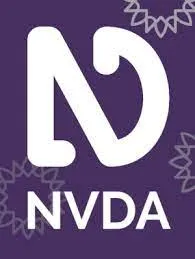
Brief information about NVDA:
NVDA (NonVisual Desktop Access) is an open source screen reader software for Windows that makes it easier for people with visual impairments to access digital content. NVDA is supported and further developed by a community of developers worldwide.
To the product page: NVDA - NV Access
Keyboard shortcuts
Desktop layout: These key combinations are relevant for the use of NVDA in the desktop layout. NVDA can be activated by pressing the NVDA key (usually the Insert key) and a specific key combination to control the screen reader and read out the content on the screen.
JAWS
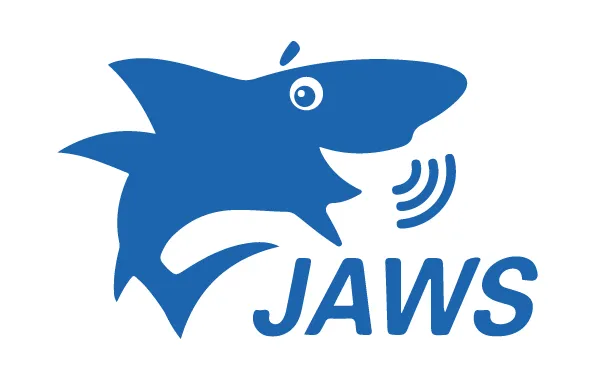
Brief information about JAWS:
JAWS is a screen reading software developed by Freedom Scientific. This software is aimed at people with visual impairments and enables them to access digital content using voice output and keyboard control.
Go to the product page: JAWS - Freedom Scientific
Keyboard shortcuts
Desktop layout: These shortcuts are relevant for using JAWS in the desktop layout. JAWS can be activated by pressing the JAWS key (usually the INSERT key) and a specific key combination to control the screen reader and read out the content on the screen.
© 2024 mtc.berlin | Imprint | Privacy Policy | Accessibility