Testing with screen reader
Screen reader tests are an essential part of manual accessibility testing. They allow a realistic assessment of accessibility from the perspective of users with visual impairments. This is not only about listening to content, but above all about the correct semantic structure, navigation, and interaction with assistive technologies.
Goal of the screen reader test:
Section titled “Goal of the screen reader test:”- Ensure that all content is accessible and read in a logical order
- Check semantic structures, labels and ARIA attributes
- Check forms, navigation and dynamic elements for screen reader compatibility
Preparation:
Section titled “Preparation:”- Use a screen reader like NVDA (Windows), JAWS (Windows, commercial), VoiceOver (macOS/iOS), Talkback for Android (mobile devices)
- Use in combination with keyboard (without mouse)
- Test with ideally different browsers (e.g. Firefox + NVDA, Safari + VoiceOver)
- Best with two different screen readers (for desktop and mobile devices)
Typical test steps:
Section titled “Typical test steps:”- Grundlegende Navigation
- Is the order of elements logical?
- Is the page read out logically from beginning to end?
- Check heading structure
- Use H-keys (e.g. H in NVDA) to navigate through headings
- Does the structure and content correspond to the visual structure?
- Check landmarks and regions
- Navigate through landmarks with R key (regions)
- Are main, nav, footer etc. present and correctly marked?
- Check forms
- Are all fields correctly labeled and linked?
- Are error states and required fields correctly communicated?
- Test links, buttons and menus
- Are links, buttons and menus announced correctly?
- Do interactions (e.g. dropdowns, accordions) work with keyboard and screen reader?
- Check images and alternative texts
- Do images have meaningful, context-related alternative texts?
- Are decorative images skipped?
- Check dynamic content and ARIA attributes
- Are status changes (e.g. error messages, loading indicators) read out?
- Are ARIA roles, labels and live regions correctly implemented?
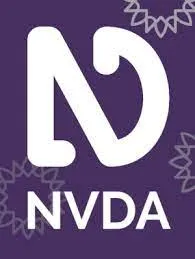
Short information about NVDA:
NVDA (NonVisual Desktop Access) is an open-source screen reader software for Windows that makes it easier for people with visual impairments to access digital content. NVDA is supported by a worldwide community of developers and is continuously developed.
To the product page:
NVDA - NV AccessKeyboard combinations
Section titled “Keyboard combinations”Desktop layout: These keyboard combinations are relevant for using NVDA in the desktop layout. NVDA can be activated by pressing the NVDA key (usually the Insert key) and a specific keyboard combination to control the screen reader and read the content on the screen.
| Shortcut | Function |
|---|---|
| INSERT+DOWN ARROW | Read All |
| ALT+DOWN ARROW | Read Next Sentence |
| ALT+NUM 5 | Read Sentence |
| ALT+UP ARROW | Read Previous Sentence |
| INSERT+UP ARROW | Read Line |
| DOWN ARROW | Read Next Line |
| UP ARROW | Read Previous Line |
| INSERT+UP ARROW (twice quickly) | Spell Line |
| CTRL+NUM 5 | Read Paragraph |
| CTRL+UP ARROW | Read Previous Paragraph |
| CTRL+DOWN ARROW | Read Next Paragraph |
| INSERT+RIGHT ARROW | Read Next Word |
| Tab | Jump to Next Element |
| H | Next Heading |
| E | Next Form Field |
| L | Next Link |
| B | Next Button |
| R | Next Region |
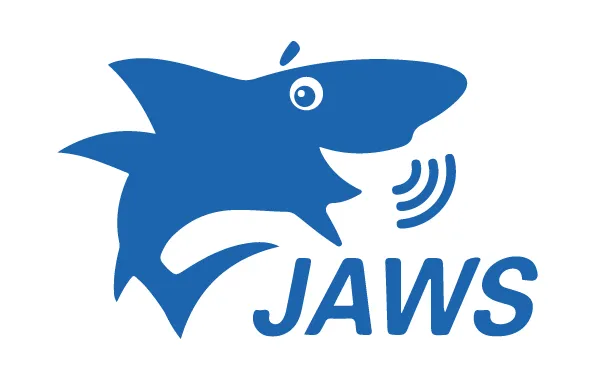
Short information about JAWS:
JAWS is a screen reader software developed by Freedom Scientific. This software is designed for people with visual impairments and allows them to access digital content through speech output and keyboard control.
To the product page:
JAWS - Freedom ScientificKeyboard combinations
Section titled “Keyboard combinations”Desktop layout: These keyboard combinations are relevant for using JAWS in the desktop layout. JAWS can be activated by pressing the JAWS key (usually the Insert key) and a specific keyboard combination to control the screen reader and read the content on the screen.
| Shortcut | Function |
|---|---|
| INSERT+DOWN ARROW | Read All |
| ALT+DOWN ARROW | Read Next Sentence |
| ALT+NUM 5 | Read Sentence |
| ALT+UP ARROW | Read Previous Sentence |
| INSERT+UP ARROW | Read Line |
| DOWN ARROW | Read Next Line |
| UP ARROW | Read Previous Line |
| INSERT+UP ARROW (twice quickly) | Spell Line |
| CTRL+NUM 5 | Read Paragraph |
| CTRL+UP ARROW | Read Previous Paragraph |
| CTRL+DOWN ARROW | Read Next Paragraph |
| INSERT+RIGHT ARROW | Read Next Word |
| Tab | Jump to Next Element |
| H | Next Heading |
| E | Next Form Field |
| L | Next Link |
| B | Next Button |
| R | Next Region |
Recommended procedure
Section titled “Recommended procedure”- Conduct tests in realistic usage scenarios
- Document test cases (e.g. errors in navigation, focus loss, unclear announcements)
- Share results with developer teams
- If in doubt: Supplement tests with affected user groups
A careful screen reader test reveals central weaknesses that otherwise remain unnoticed – and thus improves digital accessibility.